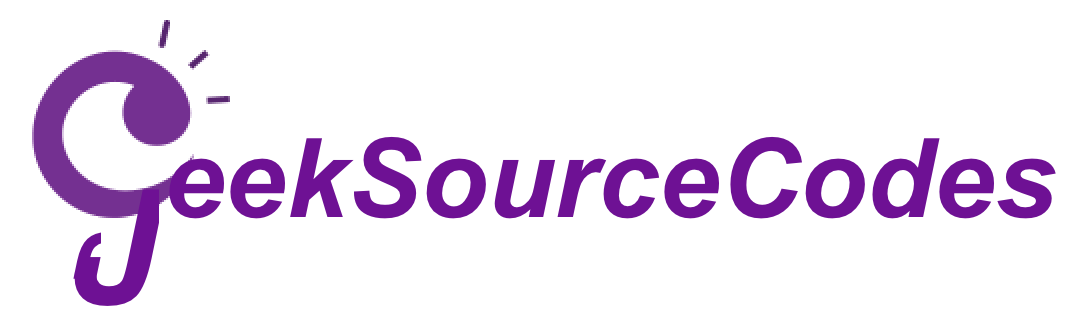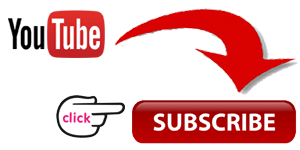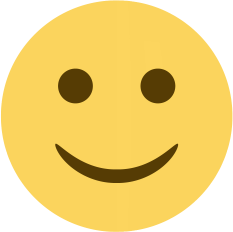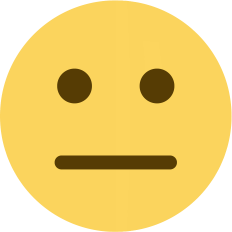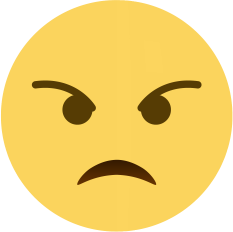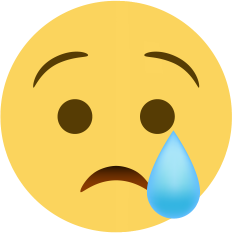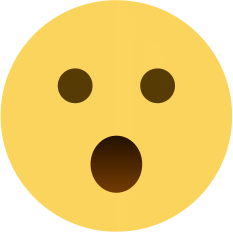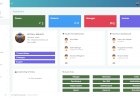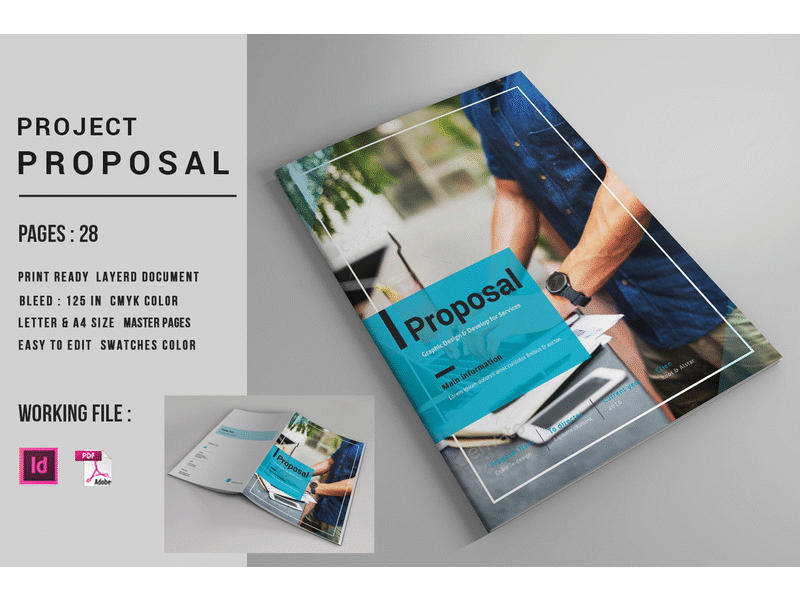Hi,
Solution 1. Use Windows Function Keys to Get the Disappearing Cursor Back in Windows 10
The installation of Windows 10 may disable the function of your mouse cursor, causing the mouse pointer missing on Windows 10. If that’s the case, it could be possibly resolved by pressing the Windows function keys on your keyboard.
Depending on your keyboard and mouse model, the Windows keys you should hit are varying from one to another. Thus you may try the following combinations to make your disappearing cursor back to visible in Windows 10: Fn + F3/ Fn + F5/ Fn + F9/ Fn + F11.
If using the Fn keys to retrieve the missing cursor doesn’t work for bringing the mouse cursor back, there could be some errors with your mouse driver in Windows 10. Since upgrading Windows OS sometimes leads to driver or software compatibility issue.To fit Windows 10 with the compatible mouse drivers, you might as well roll back your mouse driver or update it.
Solution 2. Update the Mouse Driver to Fix the Missing Cursor in Windows 10
Since there's no mouse pointer and the mouse is not working, you can only process updating mouse driver with the keyboard:
1. Press Windows + R keys altogether to bring out the Run box.
2. Type devmgmt.msc and then hit Enter to open Device Manager.
mouse-cursor-disappearing-on-windows-10.png
3. Press Tab to switch to devices list.
4. Use arrow keys to scroll down to Mice and other pointing devices and use the right arrow key to expand it.
no-mouse-cursor-in-windows-10.png
5. Use the down arrow key to select your mouse device.
6. Press Shift + F10 open the context menu.
mouse-pointer-disappeared.png
7. Choose Update driver with arrow keys and hit Enter.
8. Follow the on-screen installation instructions to finish the updates and then check whether the lost cursor or mouse not working issue persists on your Windows 10 laptop or desktop PC.
Solution 3. Roll Back the Mouse Driver to Fix Mouse Cursor Disappears in Windows 10 Issue
If you update the mouse driver and the mouse pointer just keeps disappearing on Windows 10, the latest mouse driver version may be incompatible with Windows 10. You should try to roll back your mouse driver to find the lost window 10 mouse cursor or fix cursor disappearing after Creators Update glitch. Below is how:
1. Repeat steps 1-4 as the solution 2.
2. Press Enter.
3. Press Tab a couple of times, until the square is on General.
4. Press right arrow key to go to Driver.
5. Press Tab a couple of times until Roll back driver is selected, and then hit Enter.
6. Follow further on-screen instructions to finish the installation.
7. Reboot your computer and your mouse cursor should be back to normal.
Hope the information provided is useful. If the issue persists, reply here and we will be glad to help you.
Note: This is a non-Microsoft website. The page appears to be providing accurate, safe information. Watch out for ads on the site that may advertise products frequently classified as a PUP (Potentially Unwanted Products). Thoroughly research any product advertised on the site before you decide to download and install it.
FAIR USE ACT DISCLAIMER
This site content is shared for educational purposes only under Fair Use.
Fair Use:
Copyright Disclaimer Under Section 107 of the Copyright Act in 1976; Allowance is made for "Fair Use" for purposes such as criticism, comment, news reporting, teaching, scholarship, and research. Fair use is a use permitted by copyright statute that might otherwise be infringing. Non-profit, educational or personal use tips the balance in favor of fair use.
All rights and credit go directly to its rightful owners. No copyright infringement intended.
PS: Kindly DON'T use any source codes for commercial purpose without the permission of the original author otherwise you will take all resposibility for any copyright infringement that may be cause by you.
FAIR USE DEFINITION
Fair use is a doctrine in United States law that permits limited use of copyrighted material without having to first acquire permission from the copyright holder. Fair use is one of the limitations to copyright intended to balance the interests of copyright holders with the public interest in the wider distribution and use of creative works by allowing as a defense to copyright infringement claims certain limited uses that might otherwise be considered infringement.[1] Unlike "fair dealing" rights that exist in most countries with a British legal history, the fair use right is a general exception that applies to all different kinds of uses with all types of works and turns on a flexible proportionality test that examines the purpose of the use, the amount used, and the impact on the market of the original work.
Enjoy.